 |
| Tạo khả năng khởi động Windows 7/8 / 8.1 DVD và USB |
- Bootable Windows 7 DVD/USB.
- Bootable Windows 8 DVD/USB.
- Bootable Windows 8.1 DVD/USB.
There are two methods to create bootable Windows DVD/USB, either manually (explained in method 2) or using an application such as Windows 7 USB/DVD Download Tool (method 1). This application is designed and recommended by Microsoft and ensures 100% successful bootable DVD and USB. It supports Windows 7/8/8.1.
Method 2 - Create Bootable Windows 7/8/8.1 DVD and USB (Recommended)
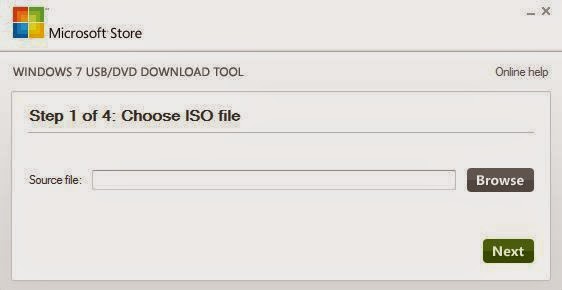
In the second step, you will need to choose media type, i.e; choose whether you want to copy Windows to USB or burn to DVD. By doing this, you can click on "USB device" or "DVD" button.
If you have chosen USB device, you will need to insert USB drive to your computer. The program will automatically detect your USB drive. Now click on "Begin Copying" and wait for the process to finish.
Method 2 - Create Bootable Windows 7/8/8.1 DVD and USB (Manually)
The second method combines various techniques. We will need to download PowerISOprogram to burn bootable Windows DVD and we also will need boot information file.
Download PowerISO 6.2 full with crack here.
Download boot information file "boot.bif" here.
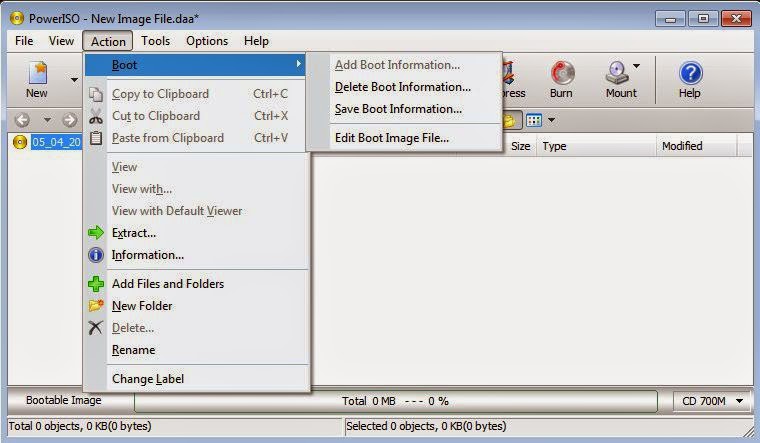
Click on action in the top menu and select boot > Add Boot Information > boot.bif.
Insert a proper DVD disc and click on "Burn" button.









